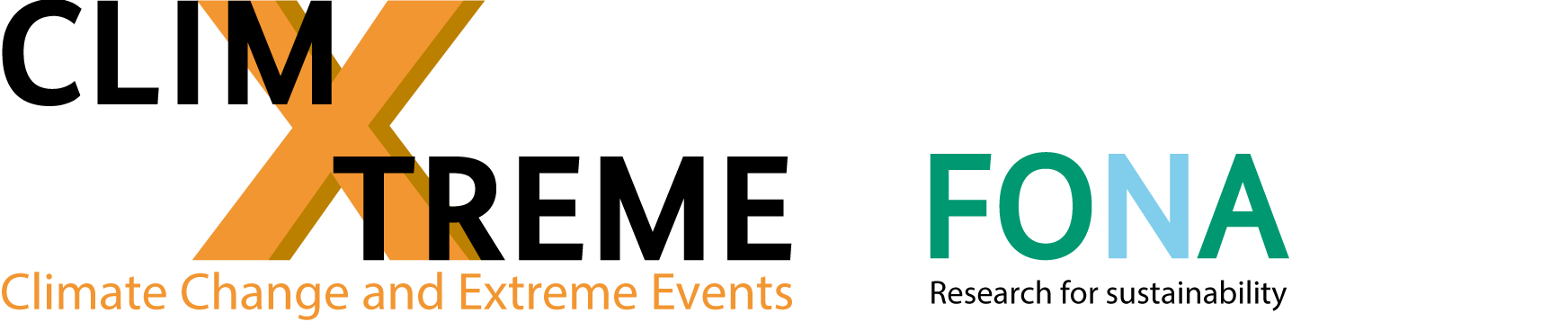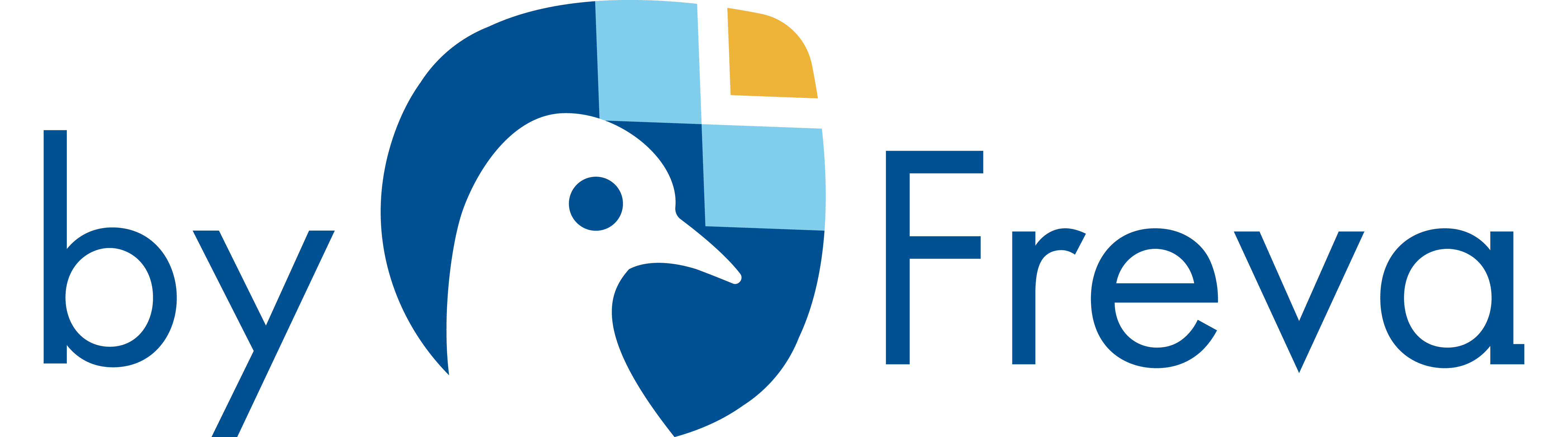Freva – BUG – Basic User Guide (ALPHA VERSION)
November 14, 2016
1 Start the Evaluation System via Freva
... in the shell
To log in to the miklip system you may use ssh from any linux/unix system:
The -X will allow you to connect to the remote X server (e.g. to display images). user-account should be your account you usally login with, if you still don’t have one please ask the admins.
Start setting up the environment by loading the proper module (You may copy the following line as is into your shell):
This activates the system for your current session. You might notice some other modules have been loaded.
... in the web
To log in to the research group system you may use a browser:
The domain could be different to the shell domain, depending on how the admins set up the system. Use your normal user account.
2 Work with the Evaluation System via Freva
Freva is the all in one framework with the main features: freva –help
Available commands:
--plugin : Applies some analysis to the given data.
--history : provides access to the configuration history (use --help for more help)
--databrowser : Find data in the system
--crawl_my_data: Use this command to update your projectdata.
--esgf : Browse ESGF data and create wget script
This is the main tool for the evaluation system.
Usage: freva --COMMAND [OPTIONS]
To get help for the individual commands use
freva --COMMAND --help
The core applications are the plugin, history and databrowser — same in web and shell.
Example Table
| Freva Option | Description | Example
| ||
| –plugin | apply some analysis tool | freva –plugin pca input=myfile.nc outputdir=/tmp variable=tas | ||
| –history | browse your history | freva –history or freva –history –plugin movieplotter | ||
| –databrowser | Search the research groups data | freva –databrowser project=cmip5 variable=tas time_frequency=mon ensemble=r[1-5]i1p1 experiment=*196[0-5] | ||
| –crawl_my_data | how2put your data into database | freva –crawl_my_data –path=/PATH/2/USERDATA/user-account | ||
| –esgf | Contact the esgf and retrieve the wget script | freva –esgf –download-script /tmp/download.wget variable=tas time_frequency=mon ensemble=r1i1p1 experiment=decadal1965 |
All commands have a -h or -help flag to display the commands help. Basic commands for Freva:
| To ... | Shell | Web
| ||
| To get the main help | freva –help | Click on Help
| ||
| To list the plugins | freva –plugin | Click on Plugins
| ||
| To list the plugin help | freva –plugin sometool –help | Click on a specific plugin
| ||
| To see the history | freva –history | Click on History
| ||
| To see the history help | freva –history –help | Read the buttons
| ||
2.1 Plugins –plugins
This is the main access to all installed analysis tools and the history. The tools are implemented by providing plug-ins to the system. For more information on how to create a plugin check the Basic Developer Guide (BDG).
Basic Usage
To get the help:
freva --plugin [opt] query
opt:
[...]
To list all available analysis tools:
PCA: Principal Component Analysis
...
The ”Overview”:research.group.web/plugins of tools in the framework.
To select a particular tool:
Missing required configuration for: input, variable
You see here that the PCA tool is complaining because of an incomplete configuration.
To get the help of a particular tool:
PCA (v3.1.0): Principal Component Analysis
Options:
areaweight (default: False)
Whether or not you want to have your data area weighted. This is
done per latitude with sqrt(cos(latitude)).
boots (default: 100)
Number of bootstraps.
[...]
input (default: None) [mandatory]
An arbitrary NetCDF file. There are only two restrictions to your
NetCDF file: a) Time has to be the very first dimension in the
variable you like to analyze. b) All dimensions in your variable
need to be defined as variables themselves with equal names.
Both, a) and b), are usually true.
[...]
Here you see the configuration parameter, its default value (None means there is no value setup), whether the configuration is mandatory ([mandatory] marking by the default value) and an explanation about the configuration parameter.
To pass the values to the tool you just need to use the key=value construct like this:
[...]
You may even define variables in terms of other variables like the projection name above.
While doing so from the shell please remember you need to escape the $ sign by using the
backslash (
) or setting the value in single quotes (no, double quotes don’t work). For example:
#or
$ freva --plugin pca ’input=myfile_${eofs}.nc’ outputdir=/tmp eofs=3
If you want to know more about this bash feature see this and if you want to want to know much more then take a look at this
Quoting is very important on any shell, so if you use them, be sure to know how it works. It may help you avoid losing data!
Configuring the plugins
All configurations are saved in the –history can be seen, saved, return into a command and restarted!
You may want to save the configuration of the tool:
--save-config=/home/<user_account>/evaluation_system/config/pca/pca.conf
variable=tas input=myfile.nc outputdir=/tmp eofs=3
INFO:__main__:Configuration file saved in
/home/<user_account>/evaluation_system/config/pca/pca.conf
Note this starts the tool. To just save the configuration without starting the tool use the -n or –dry-run flag. Also note this stores the configuration in a special directory structure so the system can find it again.
You can save the configuration somewhere else:
--save-config=/home/<user_account>/evaluation_system/config/pca/pca.conf
--dry-run --tool pca variable=tas input=myfile.nc outputdir=/tmp eofs=3
INFO:__main__:Configuration file saved in pca.conf
The configuration stored will be used to overwrite the default one. This is a possible usecase:
Change the defaults to suit your general needs:
Prepare some configurations you’ll be using recurrently
--config-file pca.tas.conf --tool pca variable=tas
$ freva --plugin pca --save-config=XXX --dry-run
--config-file pca.uas.conf --tool pca variable=uas
Scheduling
Instead of running your job directly in the terminal, you can involve the SLURM scheduler.
To run the tool murcss analyzing the variable tas the command is
The execution takes a certain time (here: roughly 1 minute) and prints
Remapping Files
Calculating ensemble mean
Calculating crossvalidated mean
Calculating Anomalies
Analyzing year 2 to 9
Analyzing year 1 to 1
Analyzing year 2 to 5
Analyzing year 6 to 9
Finished.
Calculation took 63.4807469845 seconds
To schedule the same task you would use
instead. The output changes to
You can view the job’s status with the command squeue
Your job’s progress will be shown with the command
tail -f /home/zmaw/u290038/evaluation_system/slurm/murcss/slurm-1437.out
The last line shows you the command to view the output, which is created by the tool. In this example you would type
For jobs with a long run-time or large amounts of jobs you schould consider to schedule them and use the batch mode!
–help
Applies some analysis to the given data.
See research group wiki for more information.
The "query" part is a key=value list used for configuring the tool.
It’s tool dependent so check that tool help.
For Example:
freva --plugin pca eofs=4 bias=False input=myfile.nc outputdir=/tmp/test
Usage: freva --plugin [options]
Options:
-d, --debug turn on debugging info and show stack trace on
exceptions.
-h, --help show this help message and exit
--repos-version show the version number from the repository
--caption=CAPTION sets a caption for the results
--save saves the configuration locally for this user.
--save-config=FILE saves the configuration at the given file path
--show-config shows the resulting configuration (implies dry-run).
--scheduled-id=ID Runs a scheduled job from database
--dry-run dry-run, perform no computation. This is used for
viewing and handling the configuration.
--batchmode=BOOL creates a SLURM job
2.2 History –history
To get the history in the web just click on ’History’ and browse around. In the shell:
24) pca [2013-01-14 10:46:44.575529]
<THIS MUST BE DEFINED!>.pca.<THIS MUST BE DEFINED!>.nc {u’normalize...
23) pca [2013-01-14 10:46:01.322760]
None.pca.None.nc {u’normalize’: u’true’, u’testorthog’: u’true’, u’...
22) nclplot [2013-01-11 14:51:40.910996]
first_plot.eps {u’plot_name’: u’first_plot’, u’file_path’: u’tas_Am...
21) nclplot [2013-01-11 14:44:15.297102]
first_plot.eps {u’plot_name’: u’first_plot’, u’file_path’: u’tas_Am...
20) nclplot [2013-01-11 14:43:37.748200]
first_plot.eps {u’plot_name’: u’first_plot’, u’file_path’: u’tas_Am...
[...]
It shows just the 10 latest entries, i.e. the 10 latest analysis that were performed. To create more complex queries check the help:
Displays the last 10 entries with a one-line compact description.
The first number you see is the entry id, which you might
use to select single entries.
DATE FORMAT
Dates can be given in "YYYY-MM-DD HH:mm:ss.n" or any less accurate subset of it.
These are all valid: "2012-02-01 10:08:32.1233431", "2012-02-01 10:08:32",
"2012-02-01 10:08", "2012-02-01 10", "2012-02-01", "2012-02", "2012".
These are *NOT*: "01/01/2010", "10:34", "2012-20-01"
Missing values are assumed to be the minimal allowed value. For example:
"2012" == "2012-01-01 00:00:00.0"
Please note that in the shell you need to escape spaces.
All these are valid examples (at least for the bash shell):
freva --history --since=2012-10-1\ 10:35
freva --history --since=2012-10-1" "10:35’
Usage: freva --history [options]
Options:
-d, --debug turn on debugging info and show stack trace on exceptions.
-h, --help show this help message and exit
--full_text If present shows the complete configuration stored
--return_command Show freva commands belonging to the history entries
instead of the entries themself.
--limit=N n is the number of entries to be displayed
--plugin=NAME Display only entries from plugin "name"
--since=DATE Retrieve entries older than date (see DATE FORMAT)
--until=DATE Retrieve entries newer than date (see DATE FORMAT)
--entry_ids=IDs Select entries whose ids are in "ids" (e.g. entry_ids=1,2
or entry_ids=5)
You can view the configuration used at nay time and the satatus of the created files (i.e. if the files are still there or has been modified)
26) pca v3.1.0 [2013-01-14 10:51:26.244553]
Configuration:
areaweight=false
boots=100
bootstrap=false
eigvalscale=false
eofs=-1
input=test.nc
latname=lat
missingvalue=1e+38
normalize=false
outputdir=/home/user/evaluation_system/output/pca
pcafile=test.nc.pca.tas.nc
principals=true
projection=test.nc.pro.tas.nc
session=1
shiftlats=false
testorthog=false
threads=7
variable=tas
Output:
/home/user/evaluation_system/output/pca/test.nc.pca.tas.nc (deleted)
The history offers a more direct way to re-run tools. The option return_command shows the analyze command belonging to the configuration. Here an example for the tool movieplotter:
It returns:
work=’/home/user/evaluation_system/cache/movieplotter/1387364295586’ reverse=’False’
range_min=’None’ collage=’False’ range_max=’None’ earthball=’False’ level=’0’ ntasks=’24’
input=’’/database/data4researchgroup/projectdata/project/product/institute/model/
experiment/time_frequency/realm/variable/ensemble
/variable_CMORtable_model_experiment_ensemble_startdate-enddate.nc’’ loops=’0’
colortable=’ncl_default’ animate=’True’ cacheclear=’True’ resolution=’800’
outputdir=’/home/user/evaluation_system/output/movieplotter’ secperpic=’1.0’
This is not an handy expression, but very useful. A re-run of the tool in batch shell could be easily performed by
2.3 Data-Browser –databrowser
All files available on the MiKlip server are scanned and indexed in a special server (SOLR). This allows us to query the server which responds almost immediately. Because of the miklip configuration the first time you call the tool it might take up to a couple of seconds to start. After that normally you should see results within a second.
2.3.1 Help
The query is of the form key=value. <value> might use *, ? as wildcards or any
regular expression encclosed in forward slashes. Depending on your shell and
the symbols used, remeber to escape the sequences properly.
The safest would be to enclosed those in single quotes.
For Example:
%s project=baseline1 model=MPI-ESM-LR experiment=/decadal200[0-3]/
time_frequency=*hr variable=’/ta|tas|vu/’
Usage: freva --databrowser [options]
Options:
-d, --debug turn on debugging info and show stack trace on
exceptions.
-h, --help show this help message and exit
--multiversion select not only the latest version but all of them
--relevant-only show only facets that filter results (i.e. >1 possible
values)
--batch-size=N Number of files to retrieve
--count-facet-values Show the number of files for each values in each facet
--attributes retrieve all possible attributes for the current
search instead of the files
--all-facets retrieve all facets (attributes & values) instead of
the files
--facet=FACET retrieve these facets (attributes & values) instead of
the files
2.3.2 Usage
The databrowser expects a list of attribute=value (or key=value) pairs. There are a few
differences and many more options (explained next).
Most important is that you don’t need to split the search according to the type of data you are
searching for. You might as well search for files both on observations, reanalysis and model
data all at the same time.
Also important is that all searches are made case insensitive (so don’t worry about upper
or lower casing)
You can also search for attributes themselves instead of file paths. For example you can
search for the list of variables available that satisfies a certain constraint (e.g. sampled 6hr,
from a certain model, etc).
Defining the search
freva –databrowser project=baseline1 variable=tas time_frequency=mon
Defining the possible values
There are many more options for defining a value for a given attribute:
attribute=value Search for files containing exactly that attribute
attribute=val* Search for files containing a value for attribute that
starts with the prefix val
attribute=*lue Search for files containing a value for attribute that
ends with the suffix lue
attribute=*alu* Search for files containing a value for attribute that
has alu somewhere
attribute=/.*alu.*/ Search for files containing a value for attribute that
matches the given
regular expression (yes! you might use any regular expression to find what you
want. Check the table after this one)
attribute=value1 attribute=value2 Search for files containing either
value1 OR
value2 for the given attribute (note that’s the same attribute twice!)
attribute1=value1 attribute2=value2 Search for files containing value1 for
attribute1
AND value2 for attribute2
attribute_not_=value Search for files NOT containing value
attribute_not_=value1 attribute_not_=value2 Search for files containing
NEITHER value1 or value2
NOTE: When using * remember that your shell might give it a different meaning (normally it will try to match files with that name) to turn that off you can use backslash / in most shells
Regular Expressions must be given within forward slashes (/) and are match agains the whole value and not some part of it. Here’s a summary (there might be more... check it!) Syntax Meaning
<any_non_special_character> that character
Any one character
[<any_character>] Any one character between brackets
[<any_character>-<any_other_character>] Any one character between those characters
(e.g. [a-e] is like [abcde]
==Repetitions==
* 0 or more times
+ 1 or more times
{n} exactly n times
{n,} at least n times
{n,m} from n to m times
RegExA|RegExB Either RegExpA or RegExpB
==Some examples==
abc exactly "abc"
[abc] either "a", "b" or "c"
[abc]{3} three characters from those given. E.g. "aaa", "bab" or "cab"
[abc]{2,4} two to four characters from those given. E.g. "aaa", "ab" or "cccc"
[a-z]+[0-9]* One ore more characters followed by cero or more number, e.g. "a",
"tas", "cfaddbze94"
Searching for metadata
You might as well want to now about possible values that an attribute can take after a certain search is done. For this you use the –facet flag (facets are the possible attributes that partition the result set). For example to see the time frequency (time resolution) in which reanalysis are available you might issue the following query:
time_frequency: 6hr,day,mon
You might also ask for more than one single facet by definig the –facet flag multiple times. For example let’s also see a list of variables:
variable: cl,clt,evspsbl,hfls,hfss,hur,hus,pr,prc,prsn,prw,ps,psl,rlds,rldscs,rlus,rlut,
rlutcs,rsds,rsdscs,rsdt,rsut,rsutcs,sfcwind,ta,tas,tauu,tauv,tro3,ts,ua,uas,va,vas,wap,zg
time_frequency: 6hr,day,mon
Please note that those are not related, i.e. the values of the time_frequency facet do not correspond to any particular variable. It is like issuing to difference queries.
Also note that you can further define this as usual with a given query. For example check which files are at 6hr frequency:
variable: psl,sfcwind,tas,zg
If you want to see how many files would return if you further select that variable (drill down query) you may add the –count-facet-values flag (simply –count will also do):
time_frequency=6hr
variable: psl (7991),sfcwind (33),tas (33),zg (131)
This means that there are 7991 files containing the variable psl, 33 for sfcwind, and so on.
If you want to check all facets at once you may use the –all-facets flag (don’t worry this is still very fast)
time_frequency=6hrcmor_table: 6hrplev
realm: atmos
data_type: reanalysis
institute: ecmwf,jma-criepi,nasa-gmao,ncep-ncar,noaa-cires
project:
time_frequency: 6hr
experiment: 20cr,cfsr,eraint,jra-25,merra,merra_testarea,ncep1,ncep2
variable: psl,sfcwind,tas,zg
model: cdas,cfs,geos-5,ifs,jcdas,nomads
data_structure:
ensemble:
r10i1p1,r11i1p1,r12i1p1,r13i1p1,r14i1p1,r15i1p1,r16i1p1,r17i1p1,r18i1p1,r19i1p1,r1i1p1,
r20i1p1,r21i1p1,r22i1p1,r23i1p1,r24i1p1,r25i1p1,r26i1p1,r27i1p1,r28i1p1,r29i1p1,r2i1p1,
r30i1p1,r31i1p1,r32i1p1,r33i1p1,r34i1p1,r35i1p1,r36i1p1,r37i1p1,r38i1p1,r39i1p1,r3i1p1,
r40i1p1,r41i1p1,r42i1p1,r43i1p1,r44i1p1,r45i1p1,r46i1p1,r47i1p1,r48i1p1,r49i1p1,r4i1p1,
r50i1p1,r51i1p1,r52i1p1,r53i1p1,r54i1p1,r55i1p1,r56i1p1,r5i1p1,r6i1p1,r7i1p1,r8i1p1,r9i1p1
And again you can also have the –count flag:
cmor_table: 6hrplev (8188)
realm: atmos (8188)
data_type: reanalysis (8188)
institute: ecmwf (132),jma-criepi (66),nasa-gmao (99),ncep-ncar (163),noaa-cires (7728)
project:
time_frequency: 6hr (8188)
experiment: 20cr (7728),cfsr (64),eraint (132),jra-25 (66),merra (66),
merra_testarea (33),ncep1 (65),ncep2 (34)variable: psl (7991),sfcwind (33),
tas (33),zg (131)model: cdas (99),cfs (64),geos-5 (99),ifs (132),jcdas (66),
nomads (7728)
data_structure:
ensemble: r10i1p1 (138),r11i1p1 (138),r12i1p1 (138),r13i1p1 (138),r14i1p1 (138),r15i1p1
(138),r16i1p1 (138),r17i1p1 (138),r18i1p1 (138),r19i1p1 (138),r1i1p1 (598),r20i1p1 (138),
r21i1p1 (138),r22i1p1 (138),r23i1p1 (138),r24i1p1 (138),r25i1p1 (138),r26i1p1 (138),
r27i1p1 (138),r28i1p1 (138),r29i1p1 (138),r2i1p1 (138),r30i1p1 (138),r31i1p1 (138),
r32i1p1 (138),r33i1p1 (138),r34i1p1 (138),r35i1p1 (138),r36i1p1 (138),r37i1p1 (138),
r38i1p1 (138),r39i1p1 (138),r3i1p1 (138),r40i1p1 (138),r41i1p1 (138),r42i1p1 (138),
r43i1p1 (138),r44i1p1 (138),r45i1p1 (138),r46i1p1 (138),r47i1p1 (138),r48i1p1 (138),
r49i1p1 (138),r4i1p1 (138),r50i1p1 (138),r51i1p1 (138),r52i1p1 (138),r53i1p1 (138),
r54i1p1 (138),r55i1p1 (138),r56i1p1 (138),r5i1p1 (138),r6i1p1 (138),r7i1p1 (138),
r8i1p1 (138),r9i1p1 (138)
You might have also seen that some facets are not relevant at all as they are not partitioning the resulting data (e.g. see cmor_table or data_type). You can leave them out by adding the –relevant-only flag
time_frequency=6hr
institute: ecmwf (132),jma-criepi (66),nasa-gmao (99),ncep-ncar (163),noaa-cires (7728)
experiment: 20cr (7728),cfsr (64),eraint (132),jra-25 (66),merra (66),
merra_testarea (33),ncep1 (65),ncep2 (34)
variable: psl (7991),sfcwind (33),tas (33),zg (131)
model: cdas (99),cfs (64),geos-5 (99),ifs (132),jcdas (66),nomads (7728)
ensemble: r10i1p1 (138),r11i1p1 (138),r12i1p1 (138),r13i1p1 (138),
r14i1p1 (138),r15i1p1 (138),r16i1p1 (138),r17i1p1 (138),r18i1p1 (138),
r19i1p1 (138),r1i1p1 (598),r20i1p1 (138),r21i1p1 (138),r22i1p1 (138),
r23i1p1 (138),r24i1p1 (138),r25i1p1 (138),r26i1p1 (138),r27i1p1 (138),
r28i1p1 (138),r29i1p1 (138),r2i1p1 (138),r30i1p1 (138),r31i1p1 (138),
r32i1p1 (138),r33i1p1 (138),r34i1p1 (138),r35i1p1 (138),r36i1p1 (138),
r37i1p1 (138),r38i1p1 (138),r39i1p1 (138),r3i1p1 (138),r40i1p1 (138),
r41i1p1 (138),r42i1p1 (138),r43i1p1 (138),r44i1p1 (138),r45i1p1 (138),
r46i1p1 (138),r47i1p1 (138),r48i1p1 (138),r49i1p1 (138),r4i1p1 (138),
r50i1p1 (138),r51i1p1 (138),r52i1p1 (138),r53i1p1 (138),r54i1p1 (138),
r55i1p1 (138),r56i1p1 (138),r5i1p1 (138),r6i1p1 (138),r7i1p1 (138),
r8i1p1 (138),r9i1p1 (138)
If you try to retrieve all variables stored (remember there are over +2.100.000 files!) you’ll notice an ellipses (...) ath the end of the list:
variable: abs550aer,ageice,agessc,albisccp,arag,areacella,areacello,bacc,baresoilfrac,
basin,bddtalk,bddtdic,bddtdife,bddtdin,bddtdip,bddtdisi,bfe,bmelt,bsi,
burntarea,c3pftfrac,c4pftfrac,calc,ccb,cct,ccwd,cdnc,cfad2lidarsr532,
cfaddbze94,cfadlidarsr532,cfc11,cfc113global,cfc11global,cfc12global,
ch4,ch4global,chl,chlcalc,chldiat,chldiaz,chlmisc,chlpico,ci,cl,clc,
clcalipso,clcalipso2,clccalipso,cldnci,cldncl,cldnvi,cleaf,clhcalipso,
cli,clic,clis,clisccp,clitter,clitterabove,clitterbelow,clivi,cllcalipso,
clmcalipso,clrcalipso,cls,clt,cltc,cltcalipso,cltisccp,cltnobs,cltstddev,
clw,clwc,clws,clwvi,cmisc,co2,co2mass,co3,co3satarag,co3satcalc,
concaerh2o,concbb,concbc,conccn,concdms,concdust,concnh4,concno3,
concoa,concpoa,concso2,concso4,concsoa,concss,cproduct,croot,
cropfrac,csoil,csoilfast...
This means there are more results than those being shown here. We limit the results to 100 for usability sake. If you still think this is a bug instead of a terrific feature, then you might use a special search word to change this facet.limit. That’s the number of results that will be retrieved. Setting it to -1 retrieves just everything... be aware that make cause some problems if you don’t know what you are doing (well sometimes it might also cause problems if you do... so use with discretion)
variable:
alot!
By the way, do you want to count them? Those are 619 variables!
619
Bash auto completion
And if that’s not awesome enough (I know it never is), then try the bash auto-completion. If you are using bash, everything is already setup when you issued the ’module load freva’ command. Whenever you hit tab the word will be completed to the longest unique string that matches your previous input. A second tab will bring up a list of all possible completions after that.
For example (?TAB? denotes presing the tab key):
results in
Now pressing ?TAB? again will show all other possibilities:
baseline0 baseline1
But flags are not the only thing being populated, it also work on atributes:
cmor_table= ensemble= institute= project= time_frequency=
data_type= experiment= model= realm= variable=
... and of course values:
miroc mohc mpi-m mri
And (yes! That wasn’t all) this is also query aware:
bcc csiro-bom inpe miroc nasa-gsfc nimr-kma
bnu csiro-qccce ipsl mohc nasa-jpl noaa-cires
cccma ecmwf jma-criepi mpi-m nasa-larc noaa-gfdl
cmcc fio lasg-cess mri ncar nsf-doe-ncar
cnes ichec lasg-iap nasa-giss ncc remss
cnrm-cerfacs inm loa_ipsl nasa-gmao ncep-ncar
ecmwf jma-criepi nasa-gmao ncep-ncar noaa-cires
Note that if you mix flags this might not work as intended (or not at all).
2.4 –crawl_my_data
Per default it is loading the users ”projectdata” directory:
/research/database/data4project/projectdata/user-account
Help
Use this command to update your projectdata.
Usage: freva --crawl_my_data [options]
Options:
-d, --debug turn on debugging info and show stack trace on exceptions.
-h, --help show this help message and exit
--path=PATH crawl the given directory
Usage
would crawl all data you have in /research/database/data4project/projectdata/user-account
When you have a lot of data in your directory, it could be worth it, to take just a sub-directory. This gets much faster, when less data.
EXAMPLE: You’ve put in a new decadal experiment and just want to add this
/research/database/data4project/projectdata/user-account/output/MPI-M/MPI-ESM-LR/dec08o2000/
2.5 –esgf
The search syntax is defined here: http://www.esgf.org/wiki/ESGF_Search_REST_API
It has been simplified to be used from the command line and resemble freva –databrowser as clos as possible. But the two commands rely on different backends which have different query possibilities.
Help
’_not_’ suffix (e.g. model_not_=MPI-ESM-LR experiment=decadal2000 experiment=decadal2001)
Simple query:
freva --esgf model=MPI-ESM-LR experiment=decadal2001 variable=tas distrib=False
The search API is described here: http://www.esgf.org/wiki/ESGF_Search_REST_API
Some special query keys:
distrib: (*true*, false) search globally or only at DKRZ (MPI data and replicas)
latest : (true, false, *unset*) search for the latest version, older ones or all.
replica: (true, false, *unset*) search only for replicas, non-replicas, or all.
Usage: freva --esgf [options]
Options:
-d, --debug turn on debugging info and show stack trace on
exceptions.
-h, --help show this help message and exit
--datasets List the name of the datasets instead of showing the
urls.
--show-facet=FACET <list> List all values for the given facet (might be
defined multiple times). The results show the possible
values of the selected facet according to the given
constraints and the number of *datasets* (not files)
that selecting such value as a constraint will result
(faceted search)
--opendap List the name of the datasets instead of showing the
urls.
--gridftp Show Opendap endpoints instead of the http default
ones (or skip them if none found)
--download-script=FILE
<file> Download wget_script for getting the files
instead of displaying anything (only http)
--query=QUERY <list> Display results from <list> queried fields
Usage
If you need some files: first check if they are there and how many they are:
278
You can check those urls by just not piping the result to wc (word count)
http://cmip3.dkrz.de/thredds/fileServer/cmip5/output1/CCCma/CanCM4/decadal1965/day/atmos/day/r10i1p1/v20120531/tas/tas_day_CanCM4_decadal1965_r10i1p1_19660101-19751231.nc
http://cmip3.dkrz.de/thredds/fileServer/cmip5/output1/CCCma/CanCM4/decadal1965/day/atmos/day/r10i2p1/v20120531/tas/tas_day_CanCM4_decadal1965_r10i2p1_19660101-19751231.nc
...
And you can get the wget script, a bash script written around wget to simplify data download using this:
Download script successfully saved to /tmp/scrip.wget
By the way, the search looked for all files stored locally at DKRZ (distrib=false) holding the latest version (latest=true) of the variable tas (variable=tas) for the experiments decadal1960 to decadal1965 (this is a bash construct and not part of the search api!)